ICSISP Connection Wizard Instructions
for Windows 98 / ME / 2000 Professional Setup
Note: User Name, Password, E-mail Address, and Mail Servers are all lower case letters.
1. Once inside of Windows Me click on your "Start" button and go up to where it says "Programs".
2. Go to "Accessories" then "Communications" and click on "Internet Connection Wizard".
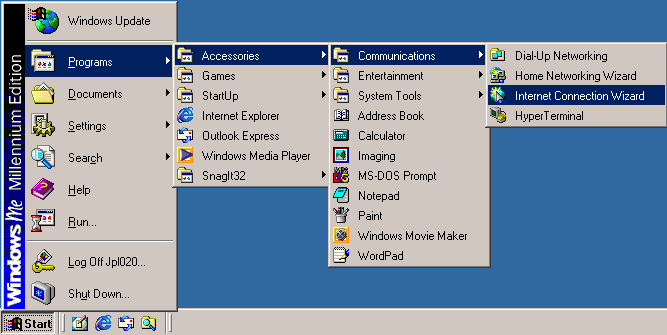
3. The screen will list 3 options the third being "I want to setup my connection manually..." this is the option you need to select.
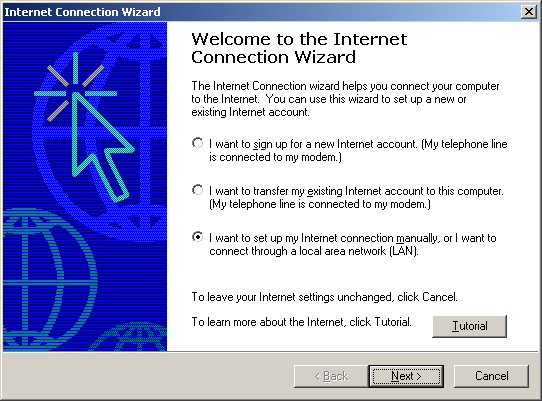
4. After selecting the correct option click the button labled "Next".
5. This screen will ask you "How do you connect to the Internet" choose the option labled "I connect through a Phone line and a modem".
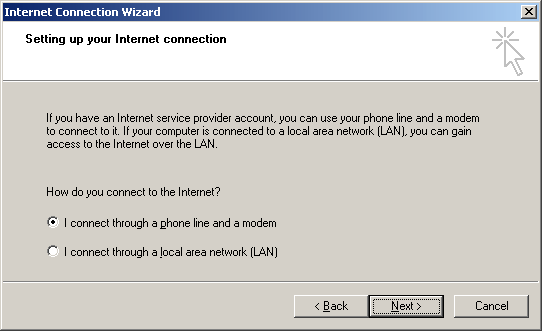
6. After selecting the correct option click the button labled "Next".
7. This is the screen that ask you for your telephone number. NOTE: This is not your Home Telephone Number.
8. In the Box labled "Telephone Number" Type in the local phone number given to you by the support Technician or Zanesville: 450-3190.
9. Remove the Check that says "Use Area Code and Dialing Rules".
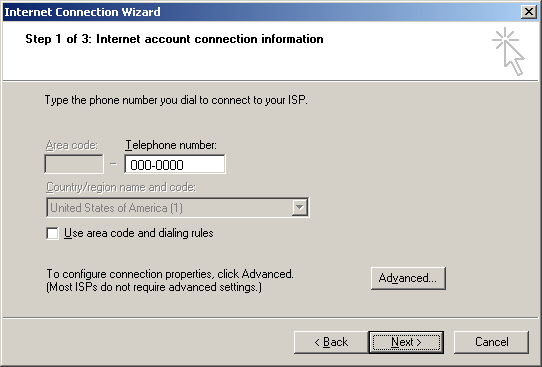
10. Once you have completed the above steps Press the button labled "Next".
11. This screen will ask you for both your "Username and Password" Type them in the approiate boxes.
12. Double check the Username and Password Boxes to insure they are both "Small Letters".
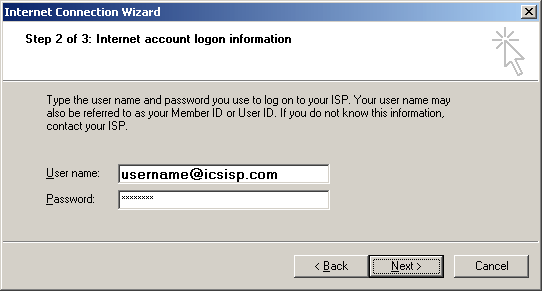
13. When ready to continue Press "Next".
14. Remove everything in the box labled "Connection Name" and type in "ICSISP".
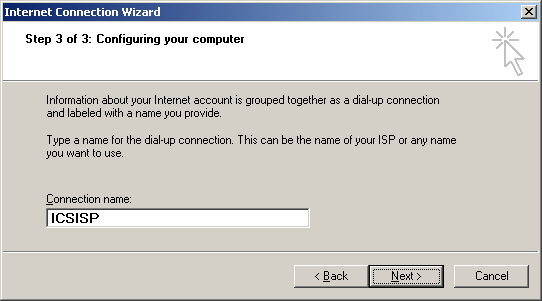
15. When ready to continue Press "Next".
16. The Connection Wizard will now ask "Would you like to setup a Mail account now?". (NOTE: If you have
Microsoft Outlook 2000 click on No and go to the following instructions --> Microsoft Outlook Setup)
17. Select the Box Labled "Yes" and click "Next".
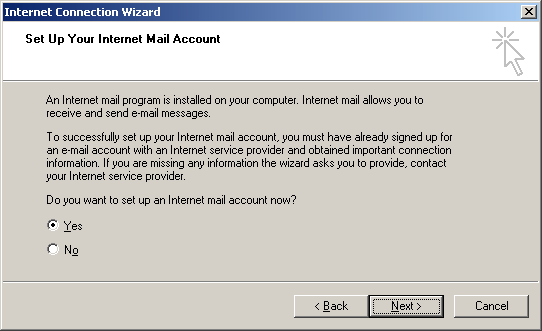
18. If you chose to setup a Mail Account the Wizard should now be asking to either "Create a New Mail Account" or "Use Existing...".
19. Place a check in the box Labled "Create a New Internet Mail Account" and click "Next".
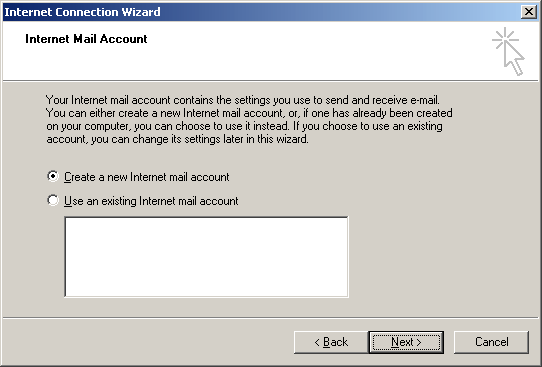
20. Now the Wizard will ask for a "Display Name" this field is optional so type anything you want in this Box and Click "Next".
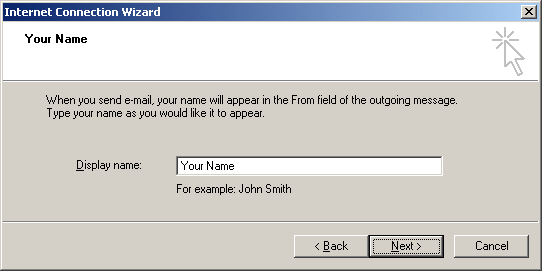
21. Now the Wizard will ask for your Email Address. Note: This Must be the Full Complete Email Address including the @ symbol. {Example: john@icsisp.com}.
22. In the box Labled "Email Address" Type in your Email Address.
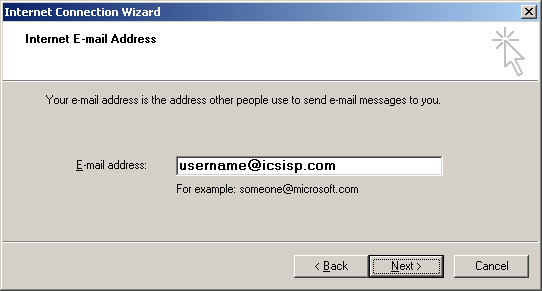
23. Once your Email Address is Complete click "Next".
24. Now comes time for you to enter both the "Incoming and outgoing mail server names".
25. In the Box Labled "Incoming Mail (POP3, IMAP, HTTP) Server" Type in your Pop3 Server Name "mail.icsisp.com".
26. In the Box Labled "Outgoing Mail (SMTP) Server" type in your SMTP Server Name "smtpout.secureserver.net".
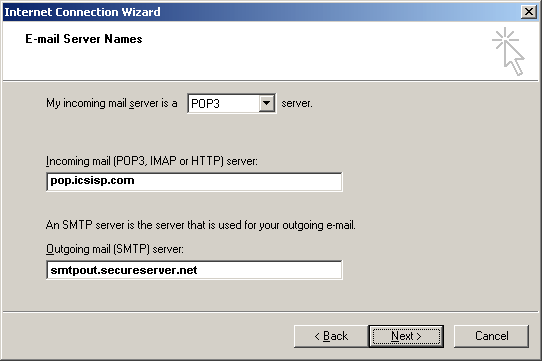
27. Click "Next".
28. If the "Account Name" is not the name you gave to your ISP type in your "User Name".
29. Also in this step you will need to type in your Email Password in the Box Labled "Password".
30. Verify there is "NO" Check in the Box Labled "Log on Using Secure Password Authentication (SPA)".
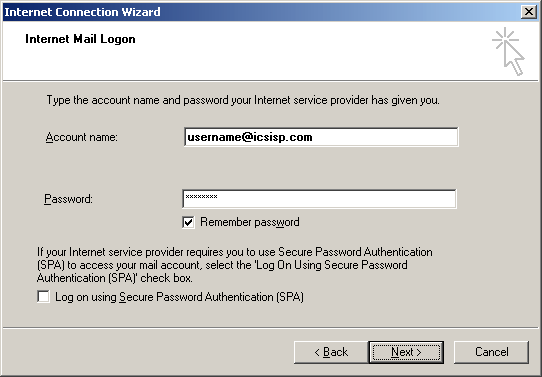
31. When all is Correct click "Next".
32. Uncheck in the Box Labled "To Connect to the Internet Immediately...." and Click "Finish".
Note: The Setup isn't completed please click on the link --> OUTLOOK EXPRESS SUPPORT INFORMATION
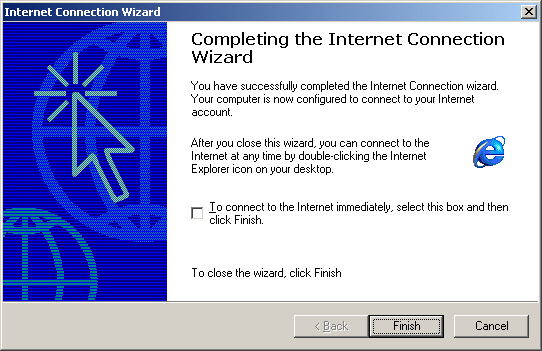

webmaster@icsisp.com
