Setup Instructions for Microsoft Outlook 2003 for PC
To set up a new email account in Outlook, please go to Tools and select Email Accounts
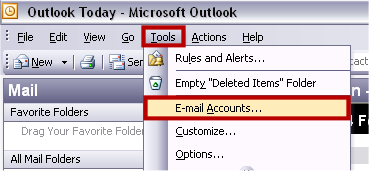
Select Add a New Email Account (To change existing settings select View or Change Existing Email Accounts).
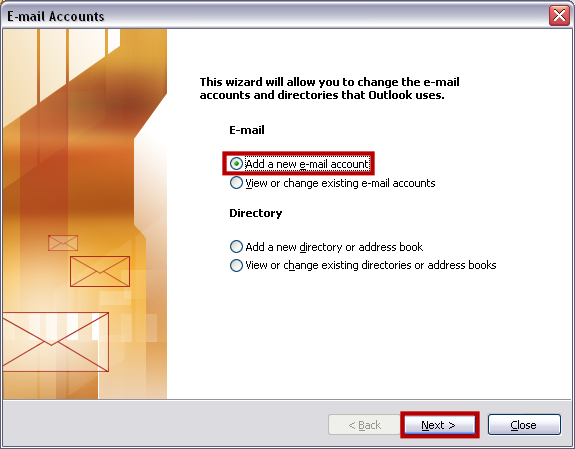
Select the Server Type, which is POP3
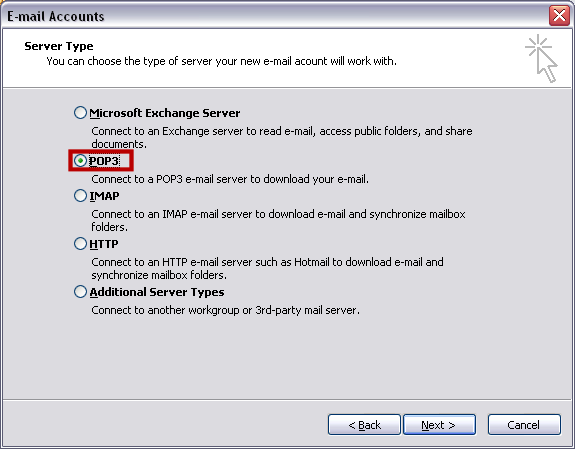
Fill in the next screen with the following details (with your details instead of Your Name)
Your Name: Your actual name, i.e. John Smith
Email Address: Your email address, i.e. login@icsisp.com
Incoming Mail Server: pop.icsisp.com
Outgoing Mail Server: smtpout.secureserver.net
Username: Login Name, i.e. login@icsisp.com
Password: Your password
Click on Test Account Settings to check your setup - you should see a list of "successful" test results.
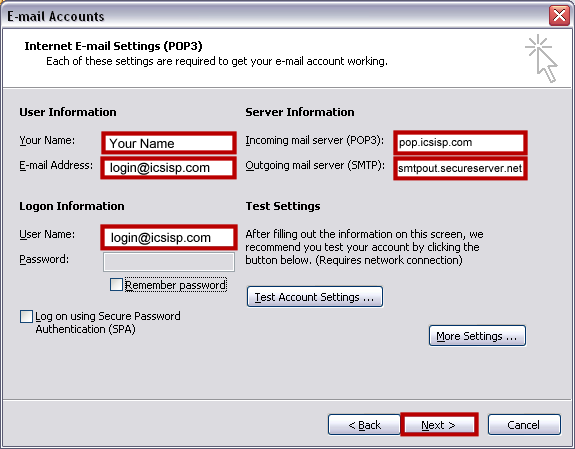
Click on Next and then Finish to complete the wizard. The setup of Outlook is now complete.
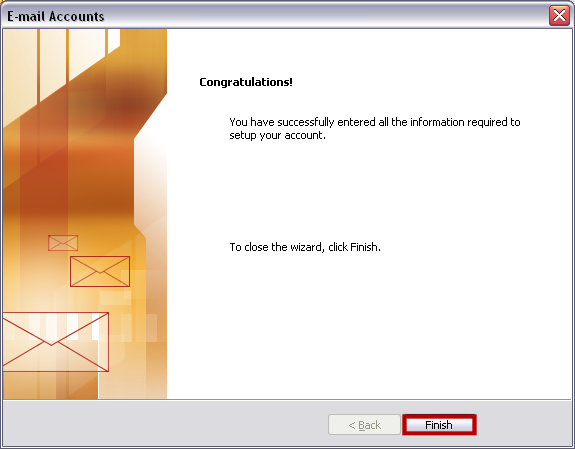

webmaster@icsisp.com
