Outlook 2000 Setup Guide
Outlook 2000 is fairly easy to setup. First, select on the "Tools" menu then "Accounts".
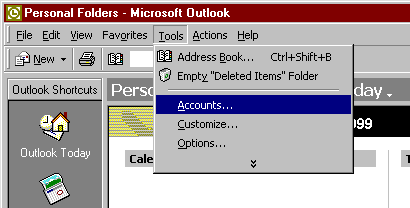
Next, click on the "Add" button and select "Mail".
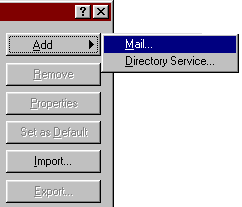
First it will ask for "Your Name", enter the name you want to appear on all emails you send
out then press the "Next" button.
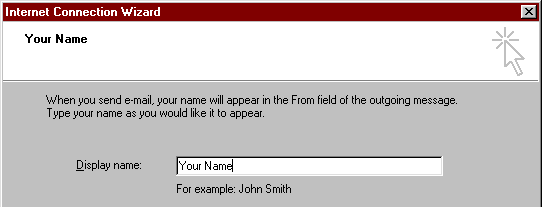
Next it will ask for your email address. This is in the form of "username@icsisp.com" where
username is your ICSISP username. Once you have done this, press the "Next" button.
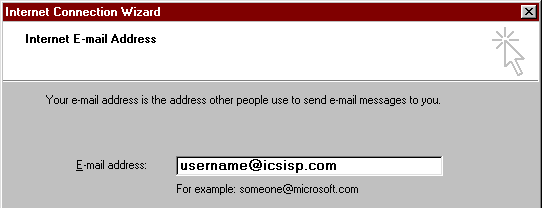
Now it will ask for some server settings. In this window, make sure "POP3" is selected as the mail
server type. In the Incoming mail server, enter "pop.icsisp.com" and in the Outgoing mail
server enter in "smtpout.secureserver.net". Now press the "Next" button.
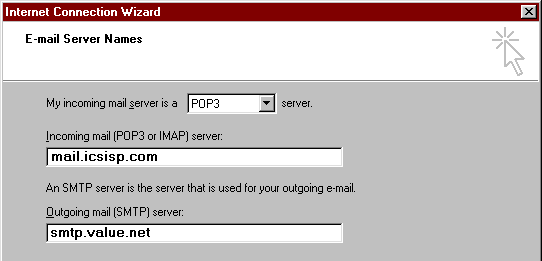
In the next page, you need to enter your ICSISP "email address" and "password". If you
want Outlook 2000 to remember your password so you don't have to type it each time to get your mail,
place a check in the box labelled "Remember Password". Do not click the box Log on using Secure
Password Authentication. Once this is setup, press the "Next" button.
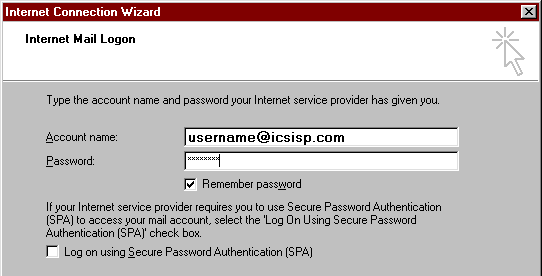
Now you need to select that you want to connect to the internet to get your mail. To do this, select
"Connect using my phone line" then press "Next".
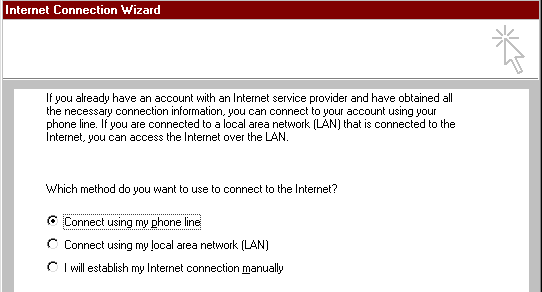
You want to select to use your ICSISP connection, so choose "Use an existing dial-up
connection" and select your "ICSISP" connection. Press the "Next" button.
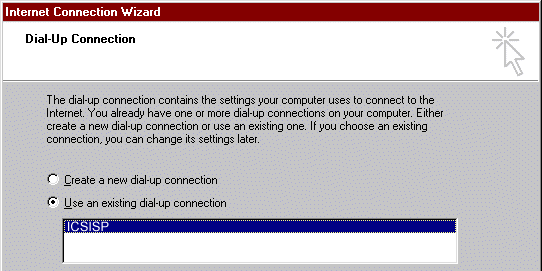
Now simply press the "Finish" button and Outlook 2000 is all setup.

webmaster@icsisp.com
