Open Outlook by double clicking the Icon:

From the Tools menu, choose Accounts.
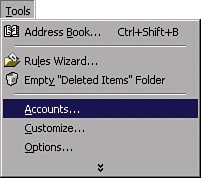
Click on the Mail tab.
Choose the email account you wish to reconfigure from the list. (NOTE: If you are getting an error please remove the account by clicking on the account and hit the REMOVE button to the right. Then click on the ADD button and then Mail. Once it's up go to the following link - Outlook Express Setup. If you aren't getting the error follow the instructions to verify your account information.
Click the Properties button.
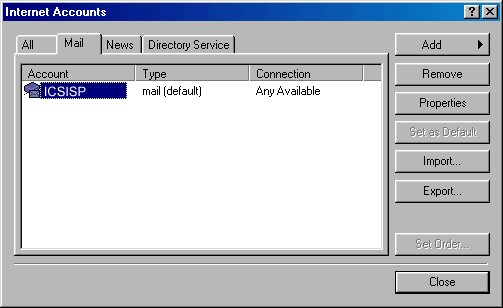
Delete the contents of the E-mail address field, and type your entire email address (e.g., login@icsisp.com).
Click on the Servers tab.

Delete the contents of the Incoming mail (POP3) field, and type mail.icsisp.com.
Delete the contents of the Outgoing mail (SMTP) field, and type smtpout.secureserver.net.
Delete the contents of the Account name field, and type your entire ICSISP email address (e.g., login@icsisp.com).
Delete the contents of the Password field, and type your password.
Note: Remember, your password is case sensitive. (Make sure your CAPS LOCK button is off!)
Check the box next to Remember password if you wish to save your password.
Check mark the box My Server Requires Authentication.
Click Apply and then OK and your done.
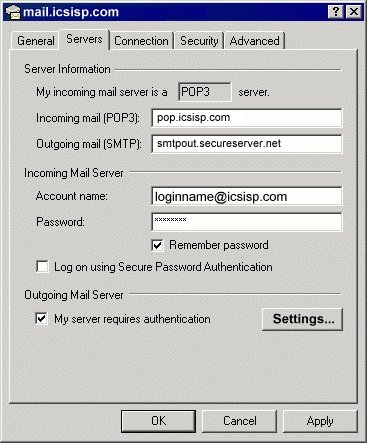

webmaster@icsisp.com
